2024-05-17
本站基于 Hugo-PaperMod 扩展实现的个性化功能 & 样式修改教程将会逐步开放。
简介
PaperMod-PE (Forked from Hugo-PaperMod), 是本站基于 PaperMod 主题修改后的开源版本。
PaperMod-PE 兼容 Hugo-PaperMod (2024-05-15 前) 的功能,参考 Hugo-PaperMod Wiki。
快速开始
安装 Hugo。参考文档:Hugo Docs’s - Quick Start (需要 Hugo 版本 >=
v0.125.3)创建 Hugo Site
| |
更多命令参考:Hugo Docs’s - hugo new site command
- 启用 Git
| |
- 安装 PaperMod-PE 主题
| |
- 修改 Hugo 配置文件:
| |
示例工程
PaperMod-PE-Demo:https://github.com/tofuwine/PaperMod-PE-Demo
示例工程站点:https://tofuwine.github.io/PaperMod-PE-Demo/
代码块
官方文档:Syntax highlighting
PaperMod-PE 代码块扩展实现了折叠代码块,自定义标题,自定义显示语言等功能。
同时重写了代码块样式,PaperMod 的相关参数将会失效。例如,现在复制按钮是内置的,你不能通过参数 ShowCodeCopyButtons 决定显示/隐藏复制按钮。
现在你可以通过全局配置 codeBlockFoldMode 来指定代码块的默认折叠模式,也可配置在文章 frontmatter 来指定某一文章中的代码折叠模式。
可选的配置有如下三种:
- false (默认): 显示代码并可在标题出手动点击来折叠代码块
- true: 折叠代码块,仅显示标题。点击标题可展开代码块
- disable: 禁止折叠代码块。显示代码但不能通过点击标题手动折叠代码块
params:
codeBlockFoldMode: false标准样式
| |
代码:
| |
自定义标题
| |
代码:
| |
自定义起始行数 & 高亮指定行
如果希望在代码块中高亮显示某一行或几行 或 修改代码块显示的起始行数,你可以按如下方式:
| |
效果:
| |
其中:
hl_lines: 表示需要高亮的行数,你可以指定多行,用空格分隔。
如果连续多行,可以使用-。例如hl_lines="4-6 8",即高亮 4、5、6、8 行。lineNoStart:表示代码块显示的起始行数
这些都是 Hugo 中定义好的属性,你可以查看官方文档获取更多内容。
折叠代码块
通过 fold 属性,你可以定义代码块是否折叠。
对于过长或不是必须展示的代码,你可设置 fold=true,那么它将默认折叠起来。
| |
代码:
| |
自定义显示语言
此方式是为了避免渲染冲突(如
mermaid,你可能需要此方式才能正确展示语言为 mermaid)。
如果希望在代码块中展示 mermaid 的代码,如果按正常 markdown 写法:
| |
会被渲染如下:
flowchart LR
A[Hard] -->|Text| B(Round)
B --> C{Decision}
C -->|One| D[Result 1]
C -->|Two| E[Result 2]
你可以通过 lang 属性,修改代码如下:
| |
来达到以下效果:
| |
上述方式代码高亮语法仍是 markdown。如希望高亮显示为自定义语言,需要额外添加属性 force=true,如下:
| |
赞赏
📢 攻略已发布: PaperMod 添加赞赏
功能描述
在章末显示 <赞赏> 按钮,点击按钮后显示微信/支付宝收款码。
样式预览
可前往本文章末预览。
配置
| |
评论
📢 攻略已发布: PaperMod 集成 Giscus 评论
功能描述
为文章添加评论区功能。PaperMod-PE 默认集成 giscus 评论功能。
配置
评论区标题 & 副标题
设置方式如下:
| |
Giscus
前往 giscus.app,获取相关配置。
| |
样式预览
前往本文底部预览评论区。
Fancybox
功能描述
启用图片灯箱预览。
配置
按如下配置启用 Fancybox 灯箱。
| |
数学公式
功能描述
渲染数学公式,同时支持内联显示和块显示。PaperMod-PE 支持 KaTex 和 MathJax 两种渲染方式。
样式预览
内联显示
两数和的平方,等于它们的平方和加上它们的积的2倍。 即:$(a+b)2=a2+2ab+b^2$
代码:
| |
块显示
$$ \begin{aligned} KL(\hat{y} || y) &= \sum_{c=1}^{M}\hat{y}_c \log{\frac{\hat{y}_c}{y_c}} \\ JS(\hat{y} || y) &= \frac{1}{2}(KL(y||\frac{y+\hat{y}}{2}) + KL(\hat{y}||\frac{y+\hat{y}}{2})) \end{aligned} $$代码:
| |
更多预览,请参考:Markdown 数学公式
配置
按如下方式启用数学公式渲染:
| |
悬浮按钮
PaperMod-PE 支持三种悬浮按钮:回到顶部 (Go to Top)、前往评论区 (Go to Comment)、切换主题 (Theme toggle)。 你可以在屏幕右下角体验这些悬浮按钮。
前往评论区 (Go to comment)
功能描述
快速跳转到评论区。
配置
| |
切换主题 (Theme toggle)
功能描述
切换页面主题 (light / dark)。
配置
| |
回到顶部 (Go to top)
功能描述
快速跳转到页面顶部。
配置
| |
文章版权声明
📢 攻略已发布: PaperMod 添加文章版权声明
在章末显示原创内容版权信息 or 转载内容的原文信息。
原创内容
可为原创内容显示版权信息,同时显示文章标题(含作者名) & 文章链接。
配置
可通过 config.yml 配置默认 license 信息:
| |
也可在文章 frontmatter 中指定 license 信息:
| |
样式预览
你可以在本文章末预览样式。
转载内容
为转载内容显示原文标题、作者、链接以及侵权联系方式。
配置
在 frontmatter 中添加如下配置:
| |
其中联系方式也可在 config.yml 进行全局配置:
| |
样式预览
前往转载文章 Linux 文件系统的组成 的章末预览样式。
TypeIt
主页副标题使用 TypeIt 动态效果。hugo 配置文件增加如下配置:
| |
说明:当前仅支持主页副标题,其他页面无效果。
Cloudflare Web Analytics
通过以下配置开启 Cloudflare Web Analytics 的支持:
| |
Token 获取方式:
- 前往 Cloudflare Dashboard
- 找到
分析和日志>Web Analytics,添加你的站点会获得一个 JS 片段,拿到其中的token值。
如果使用 Cloudflare Pages 部署,可在你的 Pages 管理界面 管理 > Web Analytics 启用 Cloudflare Web Analytics,而无需进行上述配置。
Baidu Site Verification (Preview)
预览功能。
本站部署在 Cloudflare Pages & Github Pages,两者均已屏蔽百度爬取,无法测试。
通过以下配置添加百度网站验证:
| |
自定义页面
友链
添加 <友链> 页面
创建
friend.md文件,内容参考如下:
| |
友链页面链接:/friend/
- 添加友链信息
通过 Shortcode friend 进行友链的添加,在 friend.md 中添加如下内容,即可添加一条友链信息。
| |
关于
创建 about.md 文件,内容参考如下:
| |
关于页面链接:/about/
瞬间
📢 攻略已发布: Hugo 添加瞬间页
创建 moments/_index.md 文件,内容参考如下:
| |
瞬间页面链接:/moments/。
Shortcode
admonition
note
样式:
代码:
| |
abstract
样式:
代码:
| |
info
样式:
代码:
| |
tip
样式:
代码:
| |
success
样式:
代码:
| |
question
样式:
代码:
| |
warning
样式:
代码:
| |
failure
样式:
代码:
| |
danger
样式:
代码:
| |
bug
样式:
代码:
| |
example
样式:
代码:
| |
quote
样式:
代码:
| |
hl (Deprecated)
Deprecated:未来将会删除。
hugo 0.126.0 起支持 inserted text, mark text, subscript, and superscript。
查看官网介绍:extras-extension
文本高亮。
样式:
This is a highlight text.代码:
| |
git (Preview)
显示 git 代码仓库。
语法:(以 Gitee 平台的 dromara/hutool 仓库为例)
| |
更方便写法:
| |
目前支持的平台:
- github
- gitee
GitHub
Shortcode:
| |
渲染结果:
Gitee
Shortcode:
| |
渲染结果:
特别说明
- 这是作者参考 halo 插件 Vditor 编辑器 实现的。目前为预览功能,仍可能存在问题。
- 为缓存避免频繁请求 API 接口,初次请求结果会缓存在
localStorage中,有效期 1 小时(过期并不会删除)。 未完善异常处理。因网络等原因导致请求失败后,可能会导致样式问题。(2024.05.20 起 支持异常样式)。
tip (Preview)
用于替代 admonition 的简码。目前支持以下类型:
default
| |
效果如下:
warning
| |
效果如下:
ai (Preview)
预览功能。功能及样式待完善。
引用 AI 生成的内容。
| |
效果如下:
也可以输入 ai 平台来显示特定的名称:
| 平台 (输入) | 显示 (输出) |
|---|---|
| chatgpt | ChatGPT |
| openai | ChatGPT |
| bing | Microsoft Copilot |
| microsoft | Microsoft Copilot |
| Gemini | |
| alibaba | 通义千问 |
| deepseek | DeepSeek |
| 默认(除以上平台外) | AI |
示例:
| |
badge (Preview)
预览功能。功能及样式待完善。
徽章。shields.io 类似效果。
PaperMod-PE v1.0.4 badge Preview
语法如下:
| |
color
改变文本颜色。
效果如下:
普通字 红色的字 绿色的字
| |
可直接使用颜色名,如 red、yellow 等,也可使用十六进制,如 #00ff00。不支持 rgb(x,y,z)。
gist
dark 主题。2024-07-02 已适配
dark 主题优化 Hugo 内置简码 gist。
原 gist 语法:
| |
新增语法:
| |
效果如下:
其他
AI 文章标识 (Preview)
2025-03-31 新增
语法:ai:[type] type 为指定的 AI 平台(可以为任意内容)
示例:以 DeepSeek 为例,在文章 front matter 中添加 ai:DeepSeek,那么在文章列表、文章页、归档页文章标题上显示展示 DeepSeek。
参考:Java 时间处理
FAQ
如何更新主题
使用如下命令更新主题:
| |
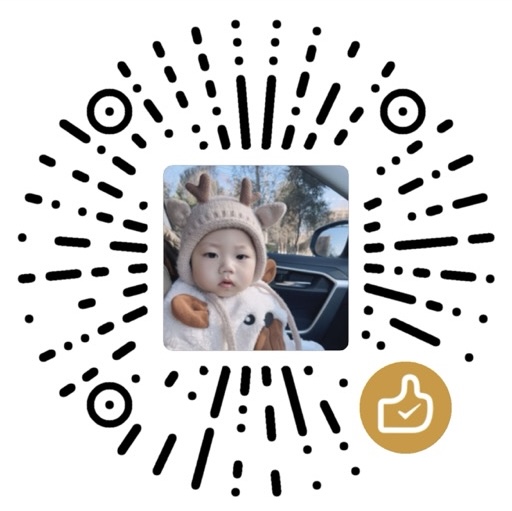
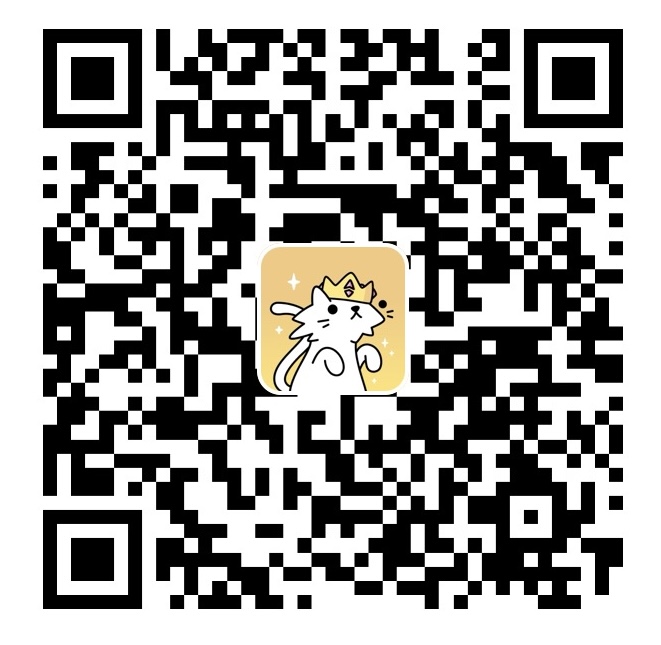
感谢您的耐心阅读!来选个表情,或者留个评论吧!